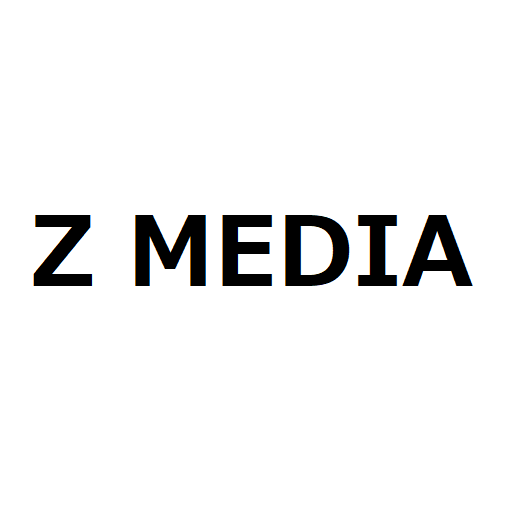If you come across a Japanese webpage and need to translate it into English, Google Chrome provides a simple and convenient way to do this. In this guide, we will show you how to use Chrome’s built-in translation feature to easily translate any webpage.
Step 1: Install Google Chrome
If you don’t have Google Chrome installed on your computer, follow these steps:
- Go to the official Google Chrome download page.
- Click the “Download Chrome” button.
- Follow the installation instructions for your operating system (Windows, macOS, or Linux).
- Once installed, open Google Chrome.
Step 2: Open the Japanese Webpage
- Open Google Chrome.
- Enter the URL of the Japanese webpage in the address bar and press Enter.
Step 3: Use the Built-in Translation Feature
- Right-click anywhere on the webpage (not on an image or video).
- From the menu, select “Translate to English”.
- The page will be automatically translated into English.
Step 4: Adjust Translation Settings (Optional)
If the translation does not appear or you want to change the language settings:
- Click the translate icon (a small square with an “A”) in the address bar.
- Click “Choose another language” and select English.
- Click “Translate” to apply the changes.
Step 5: Enable Automatic Translation (Optional)
If you frequently visit Japanese websites, you can enable automatic translation:
- Click the translate icon when visiting a Japanese webpage.
- Click “Always translate Japanese” to automatically translate all Japanese pages in the future.
Conclusion
Google Chrome makes it easy to translate Japanese webpages into English with just a few clicks. Whether you’re reading news, shopping online, or browsing blogs, this feature helps you understand content quickly. Try it out and explore Japanese websites with ease!